Image Processing by Nik Szymanek
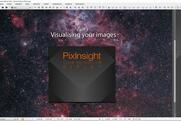


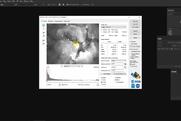
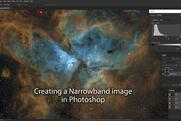



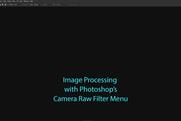
Data visualization with Pixinsight
Comments
Thanks! - and you do this manually with all single orig. FITS-files - and save them - before you stack them all together in any software?
You would do all of the the calibration first, then stack the filtered images into master frames (LRGB or narrowband). From then you would carry out the scaling using either of the methods in the video.
I usually save the stacked master frames as 32-bit FITS files. Then I scale them and save them as 16-bit TIFF files for further processing in Affinity Photo, Photoshop etc.
Cheers,
Nik
You make it look so easy. Thank you for taking us through it so seemingly simply.
Thanks very much Mohammed! It does get easier if you keep at it. :-)) Glad it was of use to you.
Thank you for the detailed tutorial. Where can you get the red, green and blue filtered images? Pro Datasets include a variety of pictures but none is labelled as R, G or B.
Without these, I am unable to put together the RGB image in PS. Thank you.
Hi Viktor. Glad to hear that you like the tutorial. The Pro Datasets should include the full set of sub-exposures for the chosen target. Some datasets will consist of narrowband sub-exposures so they won't be labelled R, G, or B but you can still produce an excellent colour image using the 'Hubble' palette. Let me know which datasets are you interested in processing and I'll check the filter data for you. Regards, Nik
Thank you for your intention to help me, Nik. I have just received my first One Click Observation. The package includes 3 files: one with SII, the other with Halpha, the third with OIII filter. They don't mean anything to me. When I generate the tiff files and want to merge channels in RGB in PS, I don't know which filter corresponds to the G, R, B filter.
I am totally new to AP, and have just little experience with PS therefore I am lost with filters and the various raw files one package may contain. Is there a tutorial which explains these filters and the way these images could be merged to a colored file?
Hi Viktor. No problem...that's what we're here for! :-)) OK, your first One Click file is a narrowband set which is slightly different to RGB sets. In principle, you can create a colour image out of the data by doing the following: Copy the SII file to the RED channel, Copy the Ha file to the GREEN channel and then the OIII file to the BLUE channel. This is the Hubble palette that I referred to earlier. When you view the combined image the stars may be out of registration but you can move the channels independently to align them. I suggest you use the Ha channel as the main channel and align the other two to that. The image will look a bit green but that's perfectly usual. Use Photoshop's Selective Colour menu to change the colours to a view that you like. I do have have Photoshop tutorials on the Telescope Live website. Search for my name on the Tutorials page and then scroll through them to the tutorial titled 'Creating a Narrowband Image with Photoshop'. Let me know how you get on. Which object did you image with your One Click observation? Cheers. Nik
Thank You for this very instructive series :) learned a lot and now i understand why my images were so crappy lol
Thanks for the positive feedback Yann,. Glad to hear it was of use. :-))

