Working Color Channels on Open Clusters
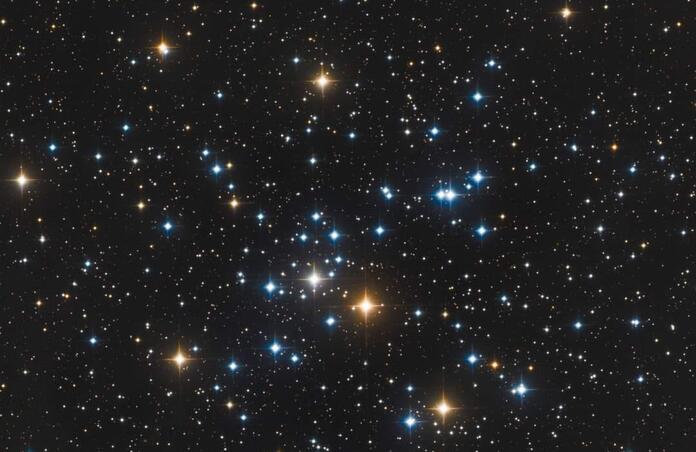
While I know open clusters are one of the least imaged things at Telescope Live some have been imaged they make a perfect target even when the moon is fairly bright too! I may book one we haven't seen imaged soon.
One of the first things I do on open clusters in Photoshop is to use the hue and saturation adjustment layer on the individual colors in my open clusters to make them really pop. I will adjust the lightness down slightly and increase the saturation. I leave the hue alone. The ones I work the most are the reds, yellows, blues, and cyans. I will decrease lightness and saturation quite a bit on green and magenta. I then flatten the image.
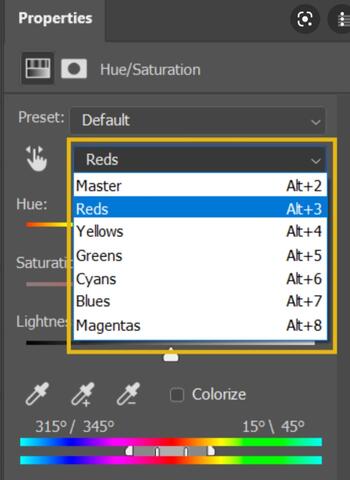
Next, I generally open the selective color adjustment layer and again work my reds, yellows, cyans, and blues to get what I want. I leave green and magenta alone here. I will then flatten the image.
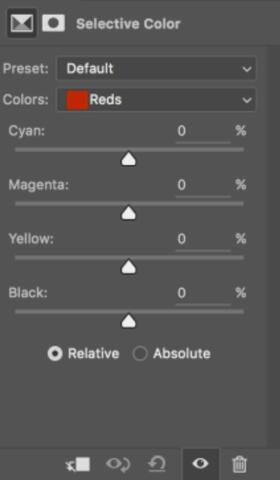
After this, I will generally go back to the hue and saturation adjustment layer and will mess with the lightness sliders only to kill off oversaturated halos and get it to what I like. I then flatten the image again.
Now I am ready for final adjustments with levels and noise reduction if needed, but since it is open clusters I don't do much because they normally do not need much. Using these simple steps can make an open cluster really pop. Here is M41 from One Click Observations. You can get them here: https://app.telescope.live/click-grab/all?target=M%2041
