PixInsight Readout Data Preview

Here is a lesson I learned when I ran into an unexpected problem that I inadvertently created while processing an image in PixInsight.
When you right click on an image window in PixInsight, you'll normally get the Readout Preview Window. This is a window that contains information on the X,Y coordinates of the particular pixel you've clicked on, the pixel value denoted as the "K" value and a window that provides a visual cue of the region around the pixel you've selected on the image. This information is quite useful to use for certain aspects and processes when working on an image. However, somehow I had inadvertently turned this readout window off at some point while processing an image.
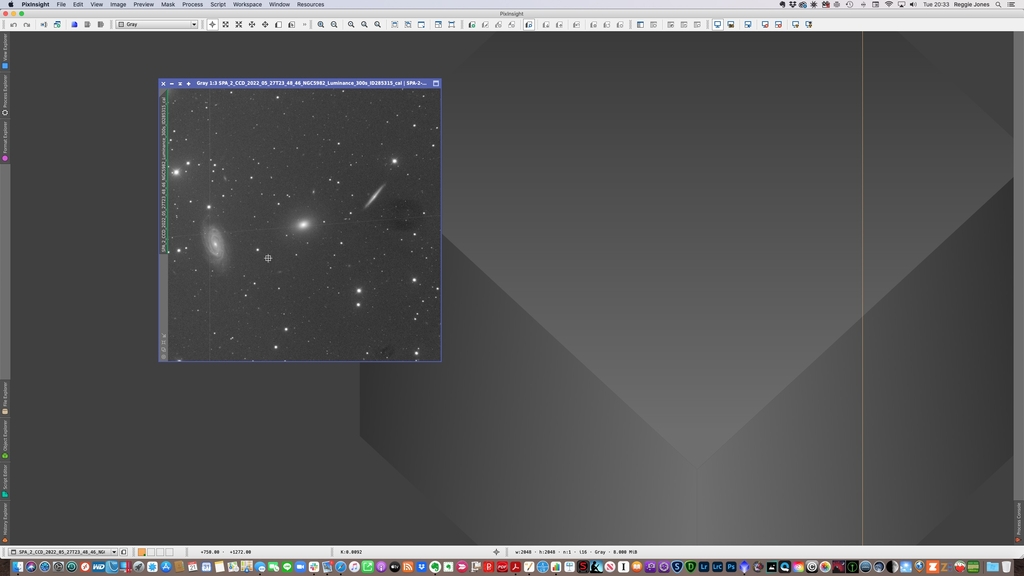
It took me a while to figure out how to get it back but I did and it was pretty simple. First, click on the target icon located in the bottom toolbar. This will bring up a series of options to select.
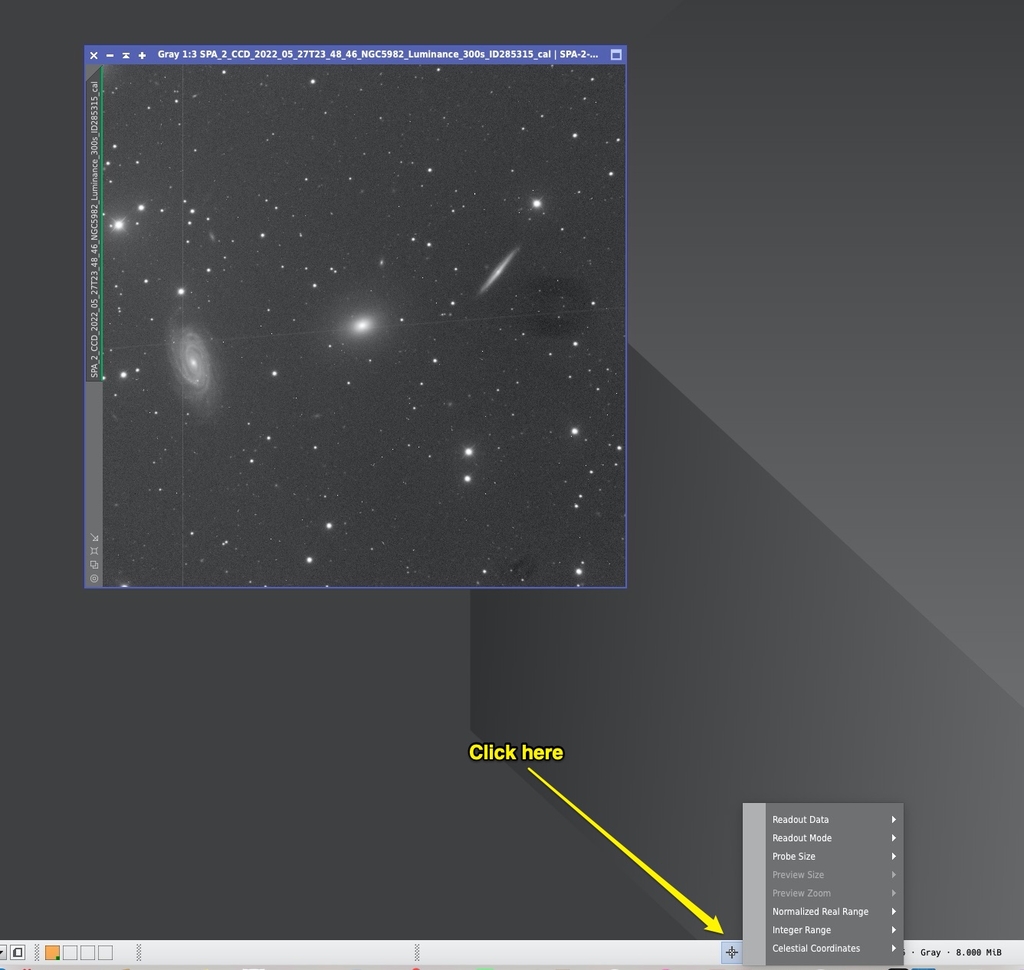
Click on the Readout Data selection (1). This selection brings up data that can be included in the Readout Data Preview window.
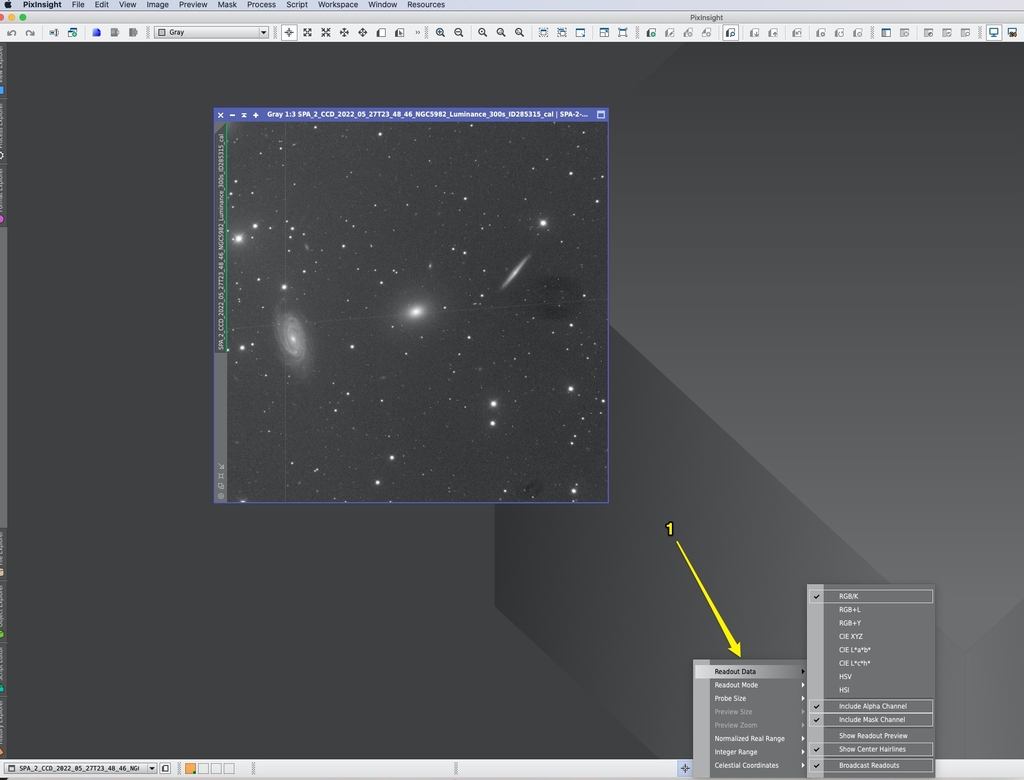
You'll then want to select Show Readout Preview (2).
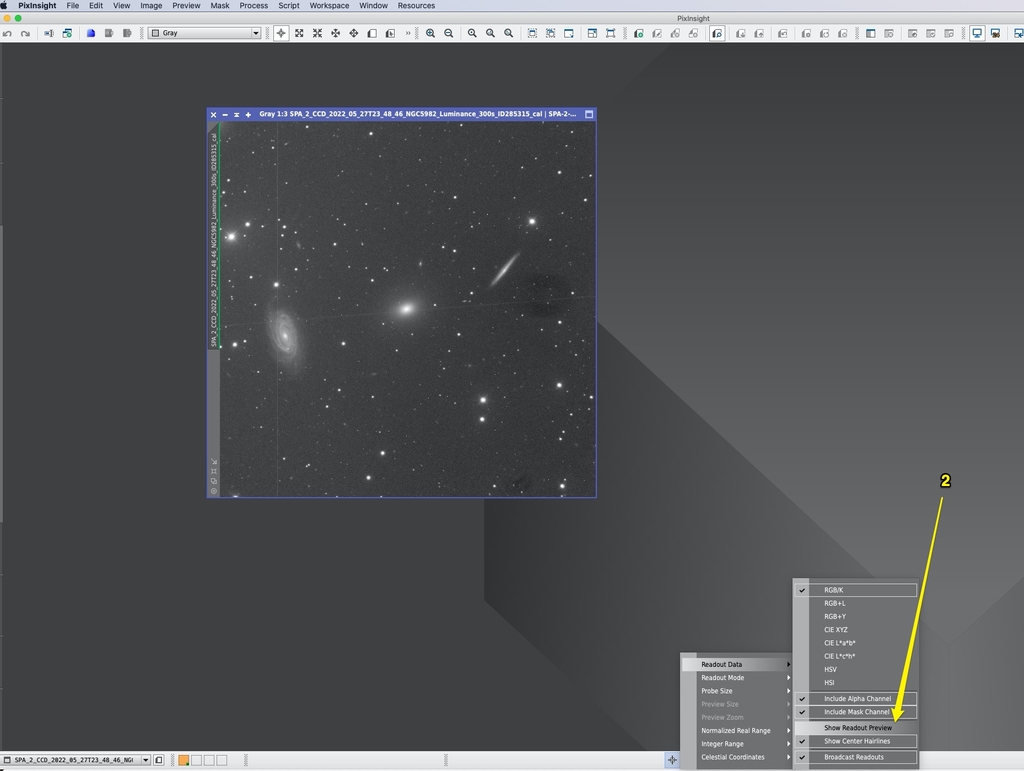
After you've selected this, you'll get the Readout Data Preview window when you right click on an image (3).
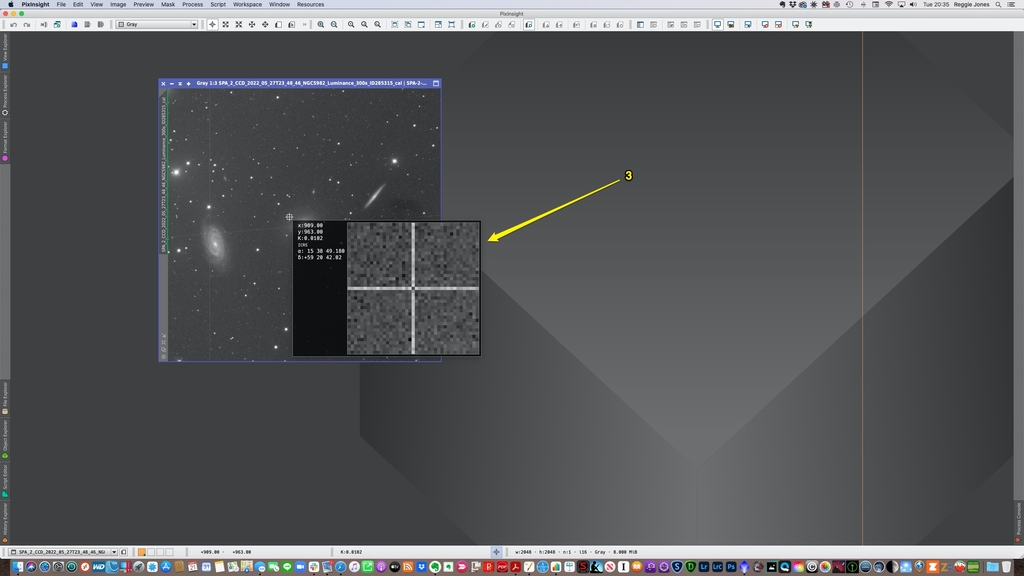
You can also adjust the size of the Readout Data Preview window by selecting Preview Size from the target icon and then selecting the size you'd like to make the Readout Data Preview window.
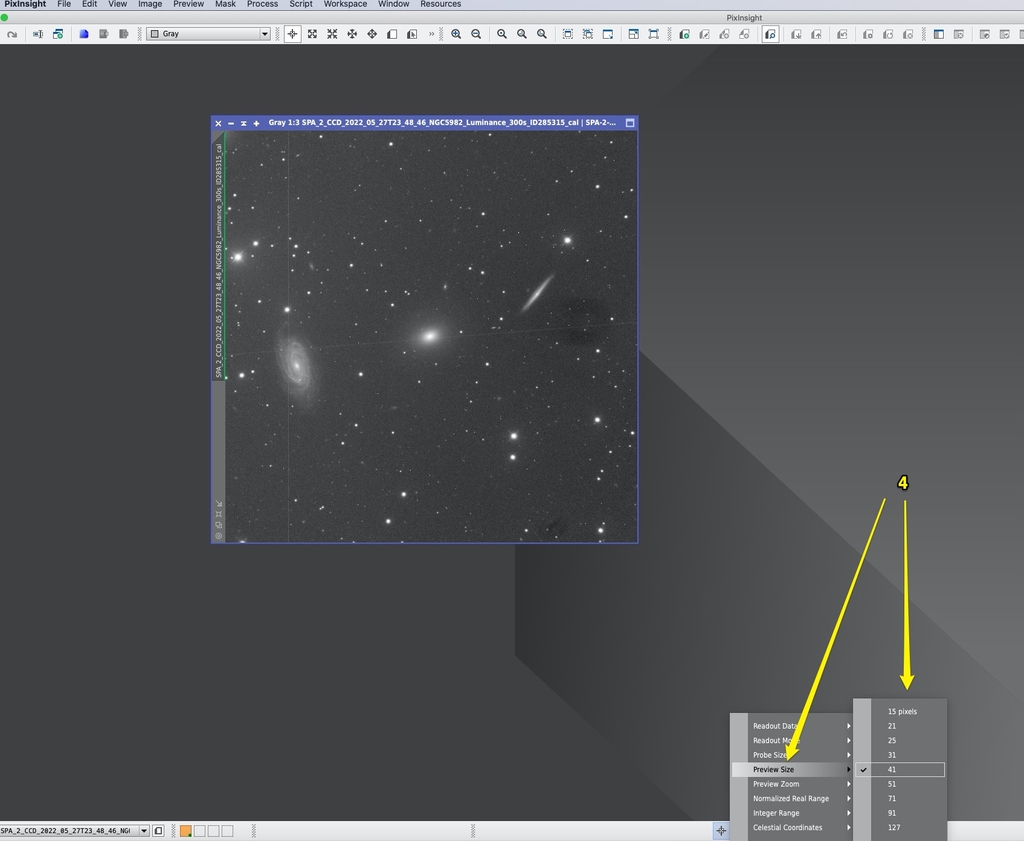
Clear skies…
Astro Image Credits:
M 51, Whirlpool Galaxy - Telescope Live 1-Click Observation Data, Processed using PixInsight by Reggie Jones
