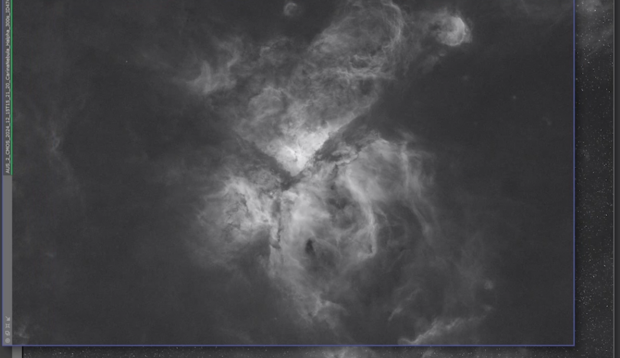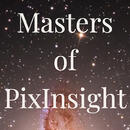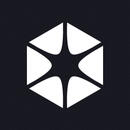Our tutors
Most Popular
All Tutorials
Efficient Resampling and SHO Integration in Astro Pixel Processor
In this tutorial, Telescope Live tutor Nik Szymanek demonstrates how to reduce file sizes and streamline processing by resampling large datasets in Astro Pixel Processor (APP). Using an SHO dataset of the Eta Carina Nebula captured with Telescope Live’s FSQ-106 and QHY-600M setup, Nik outlines a practical workflow for handling high-resolution data on less powerful machines. Key steps include:
Batch Resampling Workflow:
- Learn how to reduce full-size FITS images using APP’s Batch Rotate & Resize tool, applying a scale factor to preserve detail while enabling more efficient processing.
Workaround for FITS Header Quirk:
- Understand how resampling can affect filter metadata, and learn how to correctly reload and organize H-alpha, OIII, and SII files to avoid stacking errors.
SHO Integration and RGB Combination:
- Create master frames for each channel and combine them using the Hubble SHO palette. The tutorial also includes tips for resolving filter recognition issues in APP.
This tutorial provides a clear method for balancing quality and performance in large-scale astrophotography projects.
Beginner-Friendly Gradient Removal and Denoising with GraXpert
In this tutorial, Telescope Live tutor Nik Szymanek introduces the latest version of GraXpert, a free AI-powered tool for astrophotographers. Nik demonstrates how to process a dataset of NGC 660 using GraXpert’s intuitive workflow, including gradient correction, deconvolution, and denoising. Key steps include:
Interface Overview and Setup:
- Install GraXpert, download required AI models, and prepare your image with basic cropping to remove dithering artefacts.
Gradient Removal with AI Background Extraction:
- Use the AI mode for a simplified alternative to PixInsight’s DBE, with sigma and saturation controls for fine-tuning.
Deconvolution and Denoising:
- Apply AI-based deconvolution and denoising with recommended starting values, using preview modes to compare results.
Saving and Exporting:
- Save the final image in 32-bit FITS or 16-bit TIFF format, optionally retaining the applied stretch for further editing in Photoshop or Affinity Photo.
Nik’s walkthrough shows how GraXpert can streamline core astrophotography tasks with minimal complexity.
Advanced Star Reduction in PixInsight - A Practical Guide
In this tutorial, Telescope Live tutor Bernard Miller presents a powerful star reduction technique using a dedicated PixInsight script that offers superior results to Photoshop’s minimum filter. Designed to reduce star size while preserving structure and colour, the workflow combines StarXTerminator with a custom Star Reduction script. Key steps include:
Preparing the Data:
- Remove stars from a cloned image using StarXTerminator, preserving the original as a reference.
- Install the custom Star Reduction script via PixInsight’s Manage Repositories menu.
Running the Script:
- Choose from four reduction methods—Transfer, Halo, Star, and Lightness—with Transfer offering the best balance between star color, size, and spikes.
- Fine-tune reduction strength using the stretch factor, and apply optional small star protection and reverse stretch for better color retention.
Post-Processing Enhancements:
- Correct residual magenta star colour using the built-in PixInsight utility.
- Finish with optional noise reduction and final edits in Photoshop for optimal presentation.
This tutorial provides an effective, flexible approach to star reduction that enhances nebular detail while retaining star characteristics.
SHO Green Colour Adjustment Tools Using PixInsight and Affinity Photo
In this tutorial, Co-Founder of Telescope Live, Alexander Curry, demonstrates advanced techniques for adjusting the green tint in SHO images to achieve a balanced and natural-looking color palette. He explores different approaches in PixInsight and Affinity Photo, comparing Narrowband Normalization, PixelMath Dynamic Narrowband Combinations, and Selective Color Adjustments. Key topics include:
Narrowband Normalization in PixInsight (https://pixinsight.com/forum/index.php?threads/new-process-narrowbandnormalization.21441/)
- Install and configure the Narrowband Normalization script to fine-tune the balance between Sulfur II (SII), Hydrogen Alpha (Ha), and Oxygen III (OIII).
- Adjust boost and shadow point sliders to control color dominance while maintaining structural depth.
Mathematical Color Adjustments with PixelMath (https://thecoldestnights.com/2020/06/pixinsight-dynamic-narrowband-combinations-with-pixelmath/)
- Use PixelMath for precise SHO channel adjustments to refine color blending without artificial shifts.
- Apply equations to dynamically modify the green contribution while preserving gold and blue hues.
Refining Colors in Affinity Photo
- Utilize the Selective Color tool to manually tweak greens, cyans, and magentas for a more aesthetically pleasing image.
- Adjust hue and saturation non-destructively to fine-tune the final color output.
This tutorial provides a structured approach to achieving professional SHO color balance, combining automated calibration, mathematical processing, and creative manual refinement.